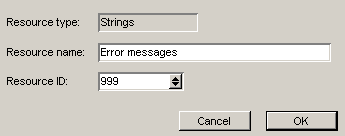| |
|
About string resources
Strings are used for text such as menus and error messages. To customize strings, you must have a database extension that can make use of your customized strings.
Customized string resource IDs and index numbers must match the string values in the client.
There are two categories of string resources:
Adding strings
To add a string resource:
1 Choose Form > New > String Resource or Single String Resource.
2 Type the string (maximum 255 characters), then close and save the resource.
The Properties form opens.
3 Update the following fields:
You can add a maximum of 255 strings to a string resource.
To add a string to an existing string resource
1 Double-click the resource to open it.
2 Choose Fields > Add String.
3 Type the string.
To insert a string into an existing string resource
1 Double-click the resource to open it.
2 Select the index number for the string that is immediately before the place where you want to insert the new string.
3 Choose Fields > Add String.
4 Type the string.
Editing strings
To edit a string, double-click the resource, then make your changes.
Deleting strings
To delete a string from a Strings resource, select the index number beside the string, then press Delete.
How strings in a mapping table provide file identification
Windows identifies files based on their file extensions. Mac identifies files based on their built-in file types and creator information (the applications that created them). FirstClass lets you download and view the same file on either platform by mapping Windows file extensions and Mac file types/creator information. To map extensions, file types, and creator information, the client uses a string table that is stored within it.
When a Mac file is downloaded to a Windows machine, the Windows client adds a file extension based on the Mac file type and creator information.
When a Windows file is downloaded to a Mac machine, the Mac client adds file type and creator information based on the Windows file extension.
Overriding the standard file mappings
You can override the mappings in the string table by creating a replacement string table STR#10 in a resource file or the langxxx.rez file (an optional file used with localized clients). Be sure to include all of the mappings defined in the resource that is shipped with the client. These mappings are also supplied for your information in the Example.fc resource file that ships with FirstClass Designer.
The string format is
xxx=cccctttt
where
xxx is the Windows file extension
cccc is the Mac creator tag
tttt is the Mac file type tag.
You can have multiple strings with:
• the same extension (if several Mac types map to the same Windows extension)
• the same file type/creator information (if several Windows extensions map to the same Mac file type/creator information).
| ||||||||||