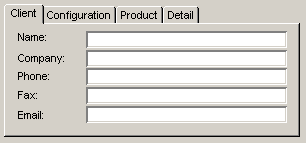| |
|
About tab controls
A tab control creates a tabbed form, as in the following example:
Adding tab controls
1 Choose Fields > Tab Controls > Add Tab Control.
2 Add this field to the form.
By default, the field has one tab.
3 Update the following fields on the Contents tab of the Field Attributes form as required:
You can also select a background color for the tab. You need to do this individually for each tab you add.
4 Add fields to the tab as required.
Working with tabs
To select a tab and view its contents, click it.
To work with the tabs in a tab control, choose Fields > Tab Controls, then one of the following:
| ||||||||||||||||||||