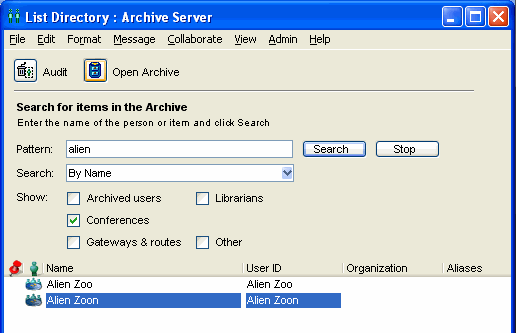| |
Archiving and restoring content
Archiving content
Once Archive Services is running, the gateway automatically distributes content into Archive folders on the Archive Server.
Messages, personal chat transcripts, and group calendar events
The gateway distributes messages, chat transcripts, and group calendar events as messages into an archive container. Any messages which reference a user in the From/To/CC fields will be archived.
Archive Services creates a new user archive whenever a new year starts or a container limit is reached.
Archive Services creates a new Mailbox container whenever the expiry period is changed.
Conferences
The gateway archives published conferences and conference messages into a Conferences container that is accessible using List Directory on the Archive Server. Archived conferences are named using the original name at the time they are first synchronized.
Archive Services creates a new subcontainer for every 1000 archived containers, or when a new year starts. These subcontainers will be named using the date at the time of creation.
Restoring content
The librarian is the only account that can restore messages. You can use this account to restore messages for a FirstClass user, or for a non-FirstClass user. Conference messages are also restored to a user, not to the conference.
It is possible to restore messages directly back to a conference, but we don't recommend it as a practice.
To restore messages for a FirstClass user:
This may be required if a user accidentally deletes a required message or thread.
1 Log into the librarian account.
2 Choose Admin > List Directory.
3 Enter the first few letters of the user or conference you are searching for and click Search.
Make sure you check the Conferences checkbox if searching for conferences.
4 Select the desired user or conference from the list and click Open Archive.
This will open the Archive for the particular user or conference on the Archive Server.
5 Use the Search form to search for the archived messages. You can search by date range to narrow the search.
6 Highlight the messages you wish to restore.
7 Right click and choose Send to Recipient.
A new message will open with the selected messages attached.
8 Enter the recipient's first and last name, followed by a comma and the host server, or press Enter after the comma so FirstClass will attempt to multimatch.
9 Click Send.
The message and its attachments will be sent to the desired recipient's FirstClass Mailbox.
10 Instruct the recipient to open the message and drag the attachments out to their Mailbox.
To restore messages for a non-FirstClass user:
Depending on the nature of your organization, you may be asked to compile archived messages for someone outside FirstClass from time to time. For example, a lawyer may require hard copies of all of a user's or system's messages, or a summary of all of the messages for a particular user.
1 Log into the librarian account.
2 Choose Admin > List Directory.
3 Enter the first few letters of the user or conference you are searching for and click Search.
4 Select the desired user or conference from the list and click Open Archive.
This will open the Archive for the particular user on the Archive Server.
5 Use the Search form to search for the archived messages. You can search by date range to narrow the search.
6 Highlight the messages you wish to restore.
7 Right click and choose Export Documents, or right click and choose Summarize Selected, then choose File > Export Documents.
Click here for further instructions about exporting and importing FirstClass content.
| ||