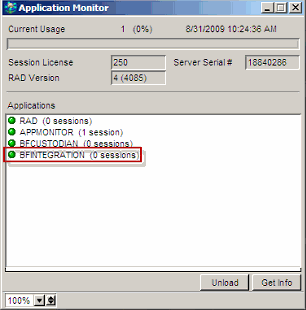| |
Open Text Content Server integration
Open Text Social Workplace is capable of integrating with Open Text Content Server using FirstClass Application Services.
The Content Server integration allows your users to search for Content Server content and copy or link to Content Server objects in Open Text Social Workplace. It also allows them to copy Open Text Social Workplace objects to Content Server, as well as archive communities to Content Server.
Users gain access to this integration feature when their account in Open Text Social Workplace is made a member of an Integration Users group. Their user ID on Open Text Social Workplace and Content Server must be the same.
When a user who is connected to Open Text Social Workplace searches for Content Server content, Application Services asks Web Services to impersonate the user in Content Server to preserve any restrictions/permissions imposed on that user and their action in the repository. The same is true of an Open Text Social Workplace user linking to or copying Content Server data. Only the user ID is used for this impersonation, which is seamless to the user.
If a user attempts to “view” the Content Server content from Open Text Social Workplace (thus starting the Content Server interface), a second login is requested by Content Server.
Setting up the integration
The integration of Open Text Social Workplace and Content Server is a service that is provided by the Professional Services department of Open Text. This task must be performed by Open Text. After this is done, you’ll find a new group (or groups, if you are going to connect to multiple Content Servers) in the Groups folder on the administrator’s Desktop. In the case of multiple connections, each Integration Users group will have a different name.
Making the integration available to your users
First, be sure that your users have the same user ID on both Open Text Social Workplace and all Content Servers to which Open Text Social Workplace will connect.
All you need to do now is add your users to the Integration Users group(s). You’ll find instructions on doing that under Working with groups.
Monitoring the connection
As administrator, you’ll need to monitor your server to check that your Content Server connection (or connections) is up and running.
To do this, ensure that Application Services is running and that in its Application Monitor you see the BFINTEGRATION application loaded.
You can also check your Session Monitor to ensure that Application Services is running.
| ||